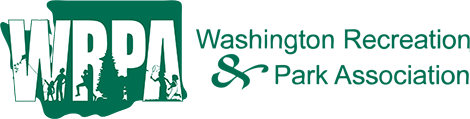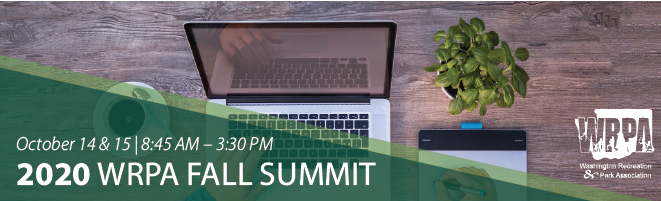|
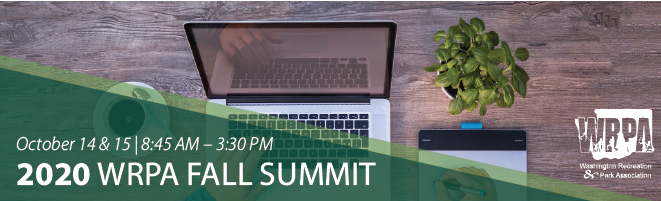
WRPA Virtual Fall Summit Help Desk
Connect with WRPA Staff | Event Information | Technical Information | Policies
Connect with WRPA Staff
- WRPA Staff will be on all Zoom accounts during the event. If you have an immediate question you can always private Zoom Chat the "WRPA Office".
- If you have any questions prior to the event or need to connect with WRPA Staff for a more extensive conversation, you can always email or call 206.361.8869 the WRPA Office. We will be standing by.
Back to Top
Event Information
What format are sessions/courses being help in?
- The sessions will be done via Zoom Meetings. You can access sessions from the Attendee Portal
Will sessions be pre-recorded or live?
- Sessions will be live. Our goal is to make the virtual discussions as dynamic as possible and to offer alternative opportunities for interaction between speakers and participants.
How do I access the sessions?
- All sessions will be accessible via Zoom. Individual Zoom links will be available for each session and once registered you will be sent a Know Before You Go email with the links. Details on how to join the Topic Presentations will be shared with attendees prior to the session.
Will I be able to view the recorded archive of virtual sessions/webinars?
- The sessions are being recorded and all registrants will have access to them. All sessions will receive a thank you email with the link to access and a survey.
Can I receive CE’s for the virtual events/webinars?
- You will receive a certificate of attendance in your thank you email after the event.
Back to Top
Technical Information
Do I need Zoom to participate in the virtual conference?
- We recommend that you download Zoom Client for Meetings ahead of time: https://zoom.us/download
- The web browser client will download automatically when you start or join your first Zoom meeting, but we recommend that you manually download it prior to the event using the link above.
- If you have zoom already, be sure you download the latest version prior to the event.
Where can I find more information on the Zoom platform?
I am having trouble with streaming audio, I can’t hear the speaker through my computer speakers, the streaming stopped… what do I do?
- If you are not able to hear any audio through your computer speakers first check to make sure your speakers are not muted or turned off.
- The next step is to refresh your screen by pressing the F5 key on your keyboard or clicking the “refresh” button in your web browser.
Please ensure your device meets hardware, software, and bandwidth requirements well in advance:
- Step 1: Browser Tests: Please take the following browser test: https://zoom.us/test
- Step 2: Please review the following Technical Requirements and be sure your system and networks are up to date.
Minimum System Requirements:
- 2.0Ghz Processor or faster 2 GB RAM (Greater than 2 GB recommended)
Minimum Browser Requirements:
- Your browser must support HTML-5. To detect your browser version, run https://whichbrowser.net/
- Windows 7 or later Mac OS X 10.9 or later Chrome 60 or greater Firefox 52 or greater Edge 14 or greater Safari 10 or greater iOS 10 or greater Internet Explorer 11 IP Addresses and Ports to Allow for HTML5: 72.32.161.112 port 80, 443 (web and audio) 72.32.200.104 port 80, 443 (web and audio) 72.32.221.65 ports 80, 443 (web and audio) 72.32.221.66 ports 80, 443 (web and audio) 67.203.7.114 ports 80, 443 (web and audio)
Additionally Recommendations:
- Disable pop-ups blockers in your Internet browser settings.
- A wired connection is recommended. WiFi signal strengths can vary causing bandwidth to increase or decrease. A wired connection gives a consistent signal and consistent bandwidth. A wired connection provides a better experience.
- Audio (sound) is projected through your computer speakers. Be sure your computer is equipped with speakers or the room where the conference is being broadcast is equipped with speakers so you can hear the presenters.
Back to Top
Policies
Cancellation Policy
- All cancellations must be submitted via email to the WRPA Office. Cancellations submitted on or before October 2, 2020 will receive a refund, less a $20 processing fee. No refunds will be given for cancellations received after October 2, 2020. Substitute attendees will be permitted, and requests for substitutions must be submitted via email.
Technical Failure Policy
- It is the responsibility of the attendee to confirm system requirements and test their computers prior to the start of the webinar. If a technical failure is the fault of the service provider and the webinar is canceled, a full refund will be provided. Fall Summit WILL be recorded.
Back to Top
|